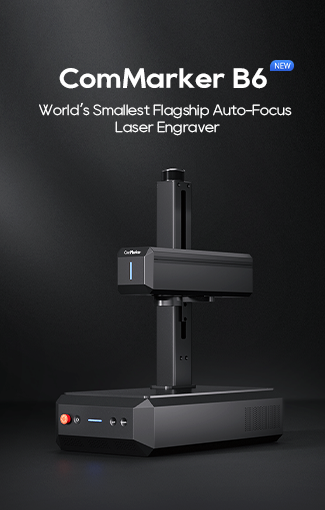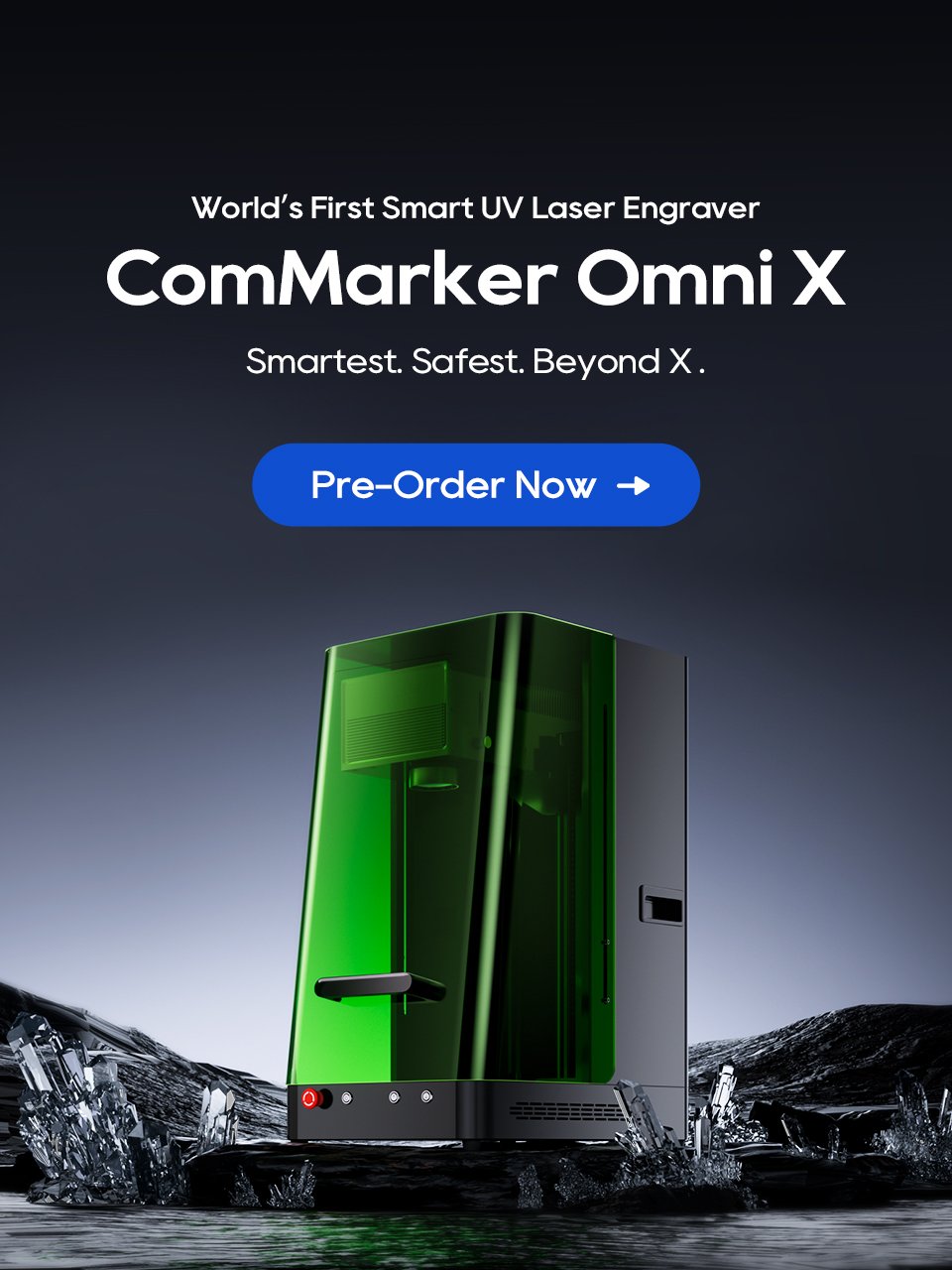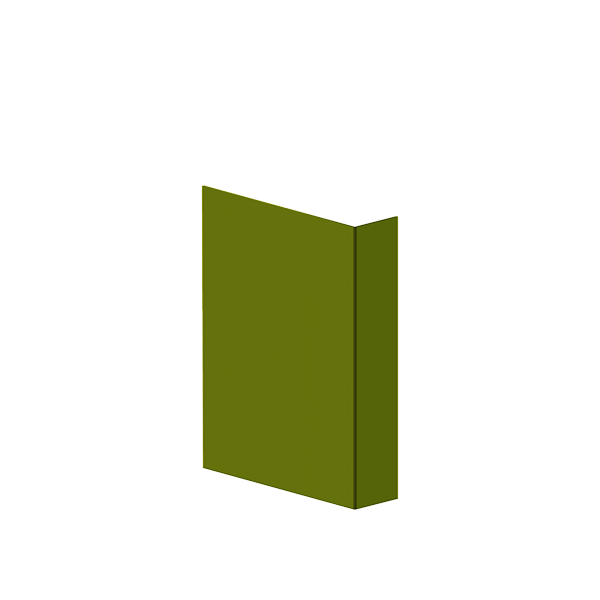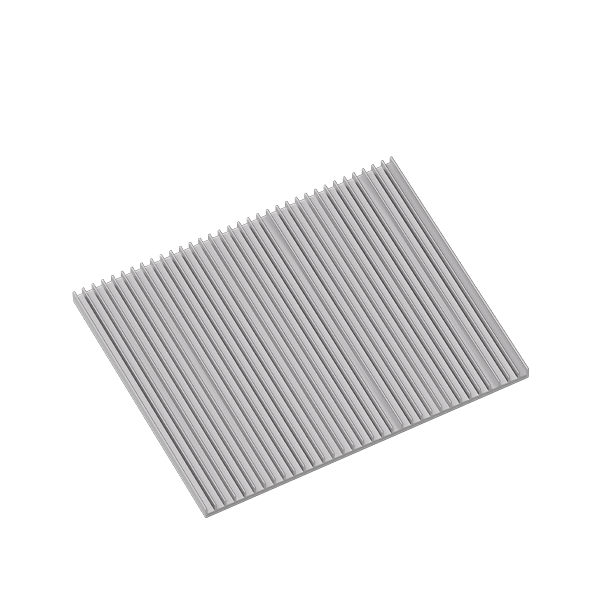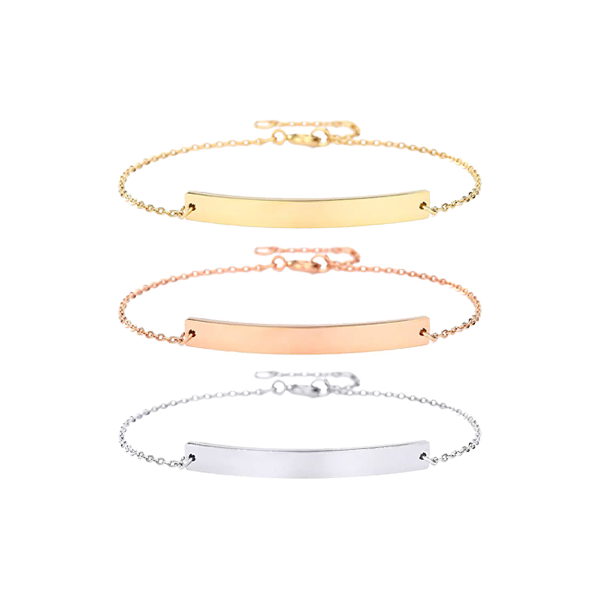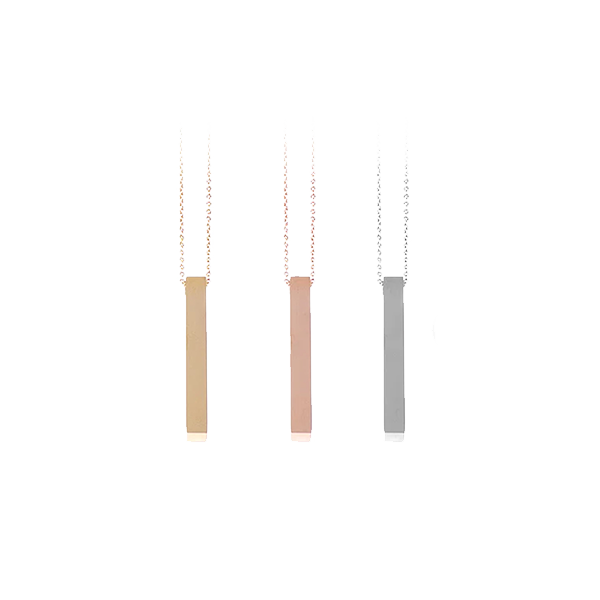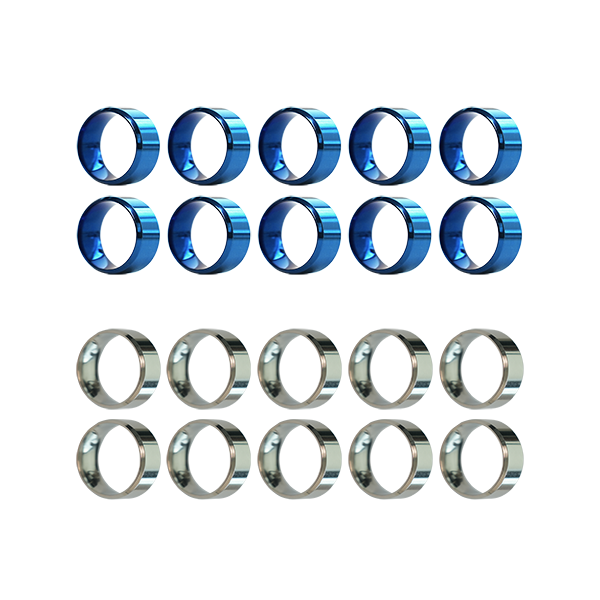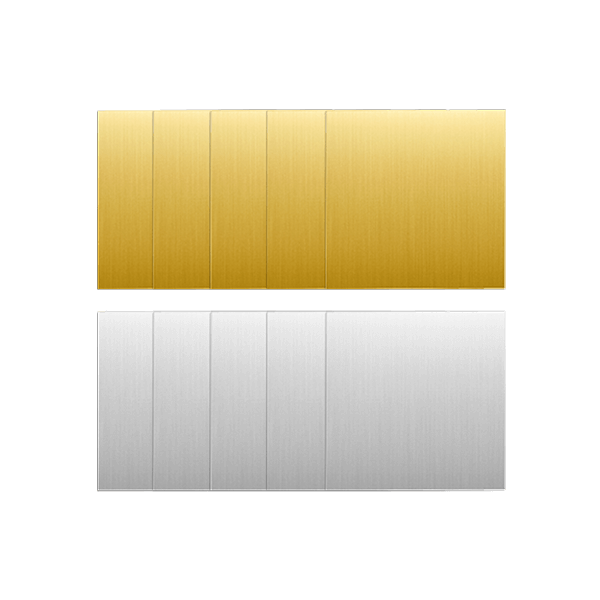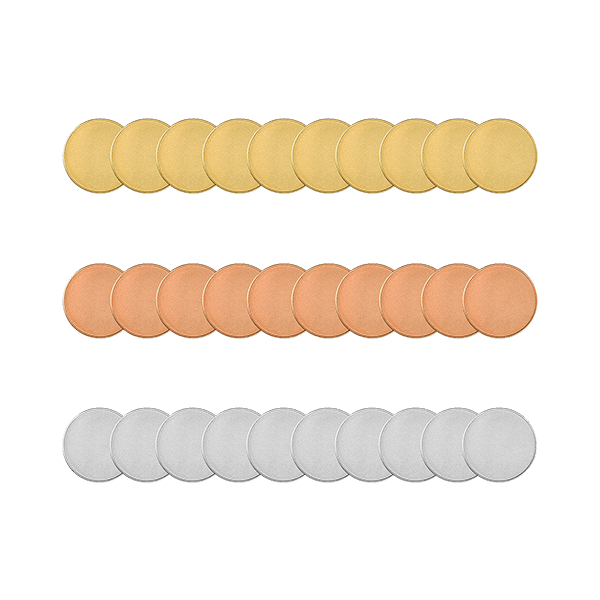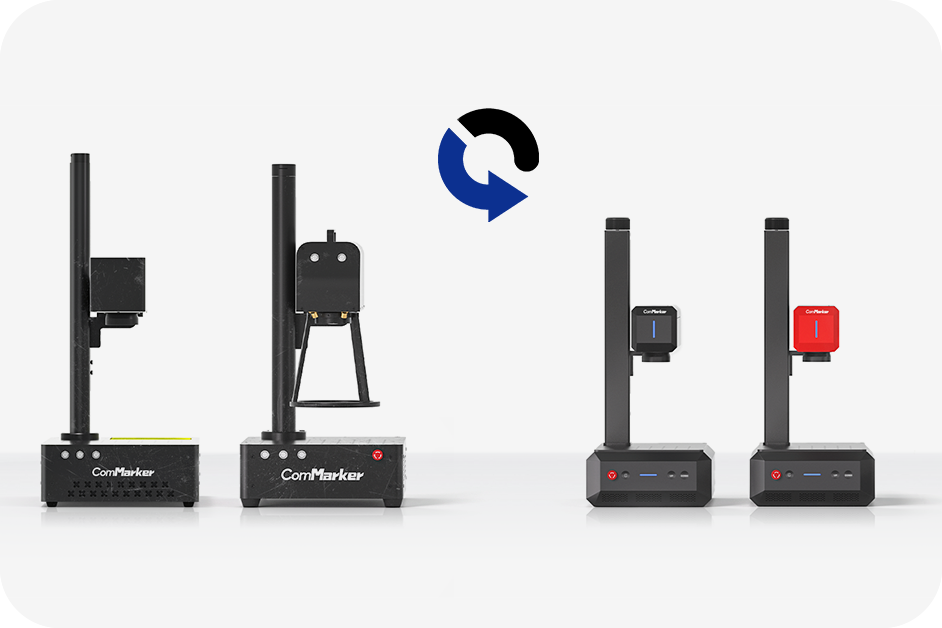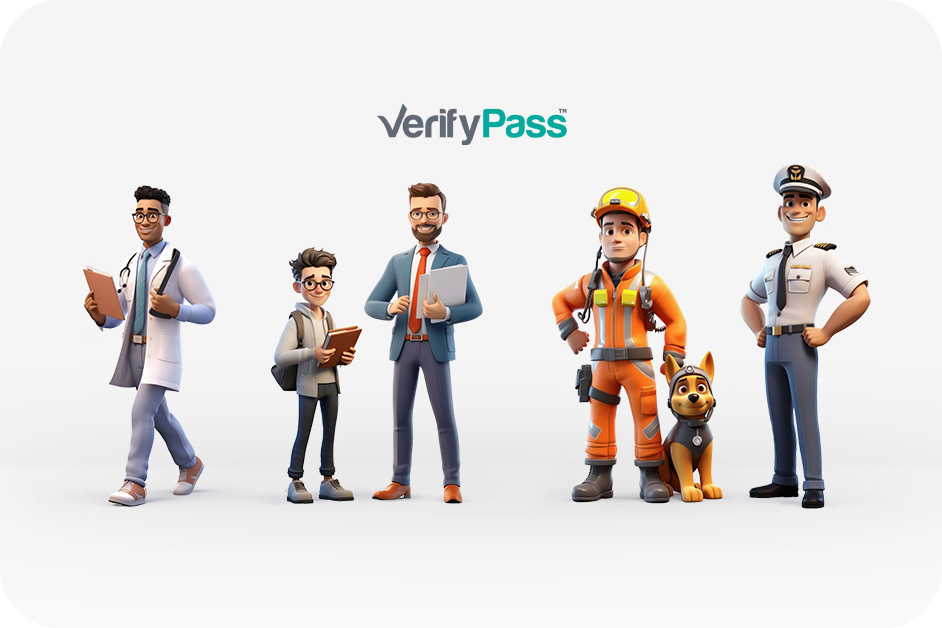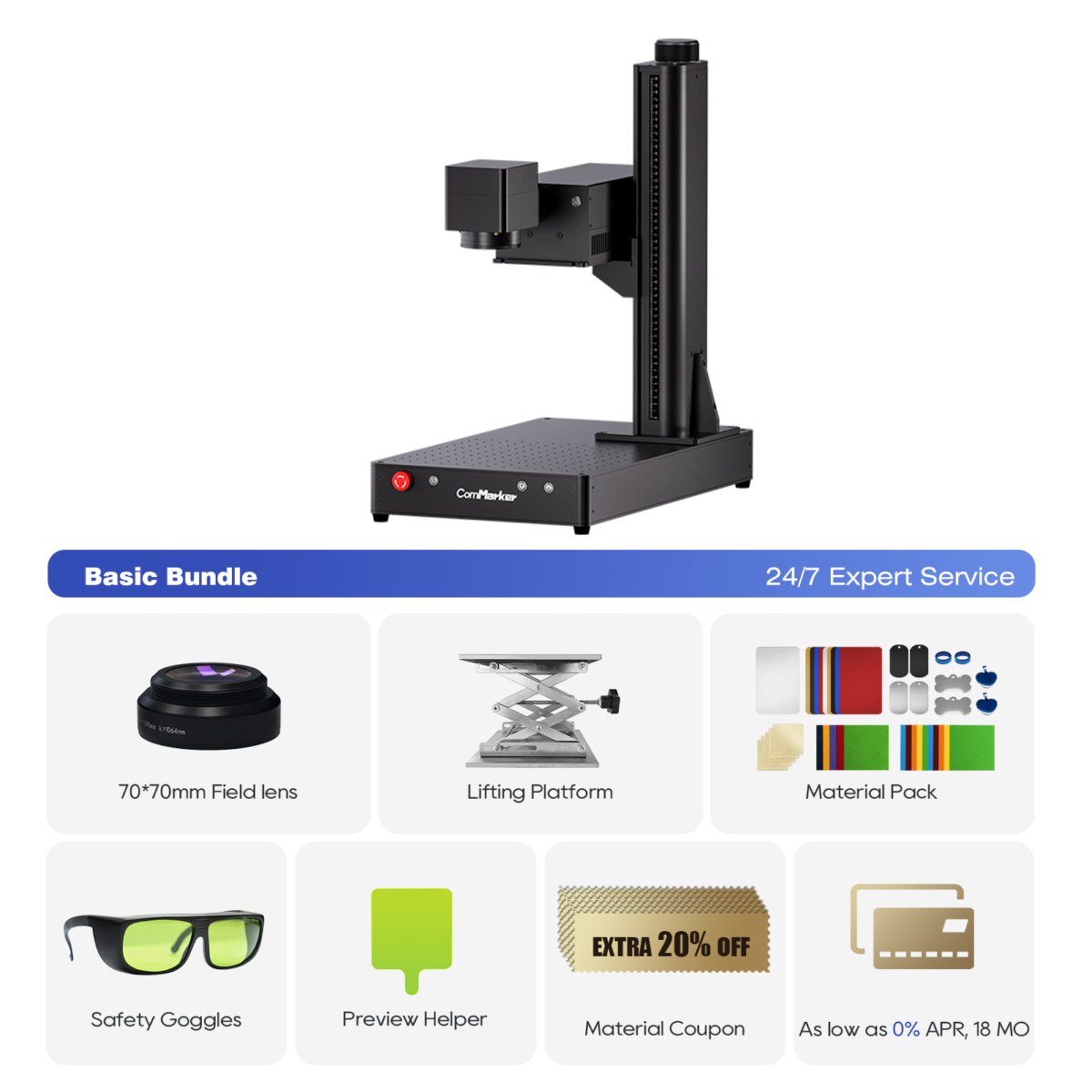Înțelegerea elementelor de bază ale lui Clear, Crisp Laser Engraving
If you’ve ever wondered, “Why does my laser engraver suddenly produce blurry or uneven results?” — you’re not alone. Whether you’re using a beginner-friendly diode engraver or a high-precision system like the ComMarker Omni 1 sau Titan 1, blurry engraving usually points to a fixable issue—not a faulty machine.
A gravator cu laser works by focusing a beam of light onto the surface of a material to vaporize or ablate it with precision. But when something is off—focus, viteză, optics, or the material itself—that crisp precision turns into fuzzy lines, burned edges, or faded text.
Let’s break down the seven most common causes of blurry laser engraving and how to troubleshoot them.

Top 7 Causes of Blurry Laser Engraving (and How to Fix Them)
1. Out-of-Focus Laser Beam
The #1 culprit. If your laser isn’t perfectly focused, the beam spreads wider than intended, leaving a blurry or charred mark.
- Symptoms: Wide or soft lines, low contrast, scorched edges
- Soluţie: Refocus the laser to the correct focal distance.
- For ComMarker machines, this is easily done via electric autofocus or a manual gauge.
- Folosiți a ramp test to find the sharpest point (especially helpful if you’re unsure of the factory focus spacer).
2. Dirty or Fogged Lens
Praf, smoke, and oil can build up on your lens—even with enclosed machines like the Omni 1. A dirty lens scatters the beam and reduces engraving accuracy.
- Symptoms: Faded marks, heat spots, inconsistent lines
- Fix:
- Use a microfiber cloth with isopropyl alcohol
- Clean the lens and mirrors every 10–20 hours of use
- Replace scratched or discolored lenses
3. Wrong Speed or Power Settings
Balance is everything. Too fast? You’ll get shallow engravings. Prea lent? You risk overburn and blurred details.
- Quick Fixes:
- Run a LightBurn Material Test Grid to dial in the best settings
- Pentru lemn: Începe cu 600 mm/s @ 30% putere
- For acrylic: Try 500 mm/s @ 35–50% power
- Pentru metal: Folosiți a laser cu fibră like Titan 1 with pulse-width control for best clarity
4. Material Movement or Shift
If your material wiggles mid-job, you’ll get ghosting or double images.
- Common Causes:
- Loose clamps, inadequate jigs, air assist turbulence
- Solutions:
- Use strong magnets, corner brackets, or a honeycomb bed
- For mugs, pahare, and curved objects, use a rotary attachment like ComMarker’s 360° fixture
5. Loose Belts, Rails, or Mounts
Even a slight mechanical wobble causes misalignment—especially during fine raster engravings.
- Check:
- X and Y axis belts (should feel taut, not floppy)
- Linear rails (clean with dry brush and re-lube monthly)
- Fix: Follow your engraver’s maintenance guide or contact ComMarker support for service tips.
6. Vibration from Table or Nearby Devices
You wouldn’t engrave on a trampoline—so don’t put your laser on a wobbly desk. Even a nearby 3D printer or fan can introduce vibration.
- Fix:
- Place your laser on a voinic, heavy table
- Adăuga anti-vibration feet or foam dampeners
- Avoid placing engraver near heavy foot traffic or machinery
7. Low-Resolution Artwork or Software Errors
Not all files are created equal. A low-res PNG will never look as sharp as a properly prepped vector or 600 DPI bitmap.
- Optimize Your Files:
- Use SVG or AI for text and logos
- Convert images to grayscale with high contrast
- Set DPI between 300–600 in LightBurn or EZCad
- Avoid using images with less than 72 DPI—they’ll always look pixelated

Diagnosing Laser Engraving Problems by Symptom
| Symptom | Likely Cause |
|---|---|
| Burned or soft edges | Out of focus, slow speed, or overpowered |
| Double lines | Loose belts or unstable material |
| Weak engraving | Dirty lens or incorrect height |
| Wavy lines | Table vibration or belt slippage |
| Misaligned design | File issue or material shifting mid-job |
Pro Tips for Sharp Laser Engraving
- Run test grids every time you switch materials
- Refocus when engraving thicker items or switching substrates
- Curat optics and rails every 10–20 hours
- Save settings per material (LightBurn libraries make this easy)
- Use jigs to align repeat jobs and batch runs
ComMarker Users: Easy Clarity Wins
- Omni 1 UV: Use ZeroBurn™ mode for crisp lines on plastics and glass
- Titan 1 Fibră: Set pulse width for darker blacks or color variations
- Use LightBurn’s Focus Tool to visualize and correct off-focus areas before engraving
ComMarker Titan 1 Gravoare laser cu fibră JPT Mopa
Mai puternic ca niciodată. Proiectat pentru ridicare grea de până la 200W SuperPower Electric 2 Lentile opționale Abilitatea de marcare a culorilor Super 3D Gravură & Capacitate de tăiere 15.000mm/s Speedmax ™ Gravură 8K HD Precizie compatibilă cu EZCAD și Lightburn
Întrebări frecvente: Blurry Laser Engraving Troubleshooting
Q: My engraving is blurry only on one side. De ce?
→ Your gantry might be misaligned, or your table isn’t level. Check both with a spirit level or calibration square.
Q: Can engraving get blurry even if my preview looks sharp?
→ Yes! The beam and motion system are physical—what you see on screen doesn’t always match if your machine isn’t clean or calibrated.
Q: Do I need to recalibrate focus for different materials?
→ Absolutely. Even 1mm of height difference can throw off your focus point.
Q: Is LightBurn better for solving clarity issues?
→ Yes. LightBurn gives you full control of speed, putere, DPI, and even beam overlap, helping you fine-tune precision.
ComMarker Omni 1 Gravura laser
Laser de generație următoare pentru a debloca toate materialele. Tehnologia de gravare ZeroBurn™ Primul gravor laser 16K HD din lume Sistem de gravare SpeedMax™ 10.000 mm/s Deblocați toate materialele cu laser UV Tehnologia termică ColdFront™ Lifting electric cu 2 Lentile opționale compatibile cu sistemul de gravare rotativă EZCAD și LightBurn 360°
Concluzie: Say Goodbye to Blurry Laser Engraving
A blurry laser engraver isn’t broken—it’s just calling for a tune-up. With some basic care, setup tweaks, and file prep, even hobbyist machines can achieve professional-grade clarity.
Clean your optics
Dial in the right focus
Secure your materials
Test and save your best settings
Need precision you can count on?
Vezi ComMarker Omni 1 for delicate, high-res work—or go big with the Titan 1 Laser cu fibra for ultra-sharp metal engraving.